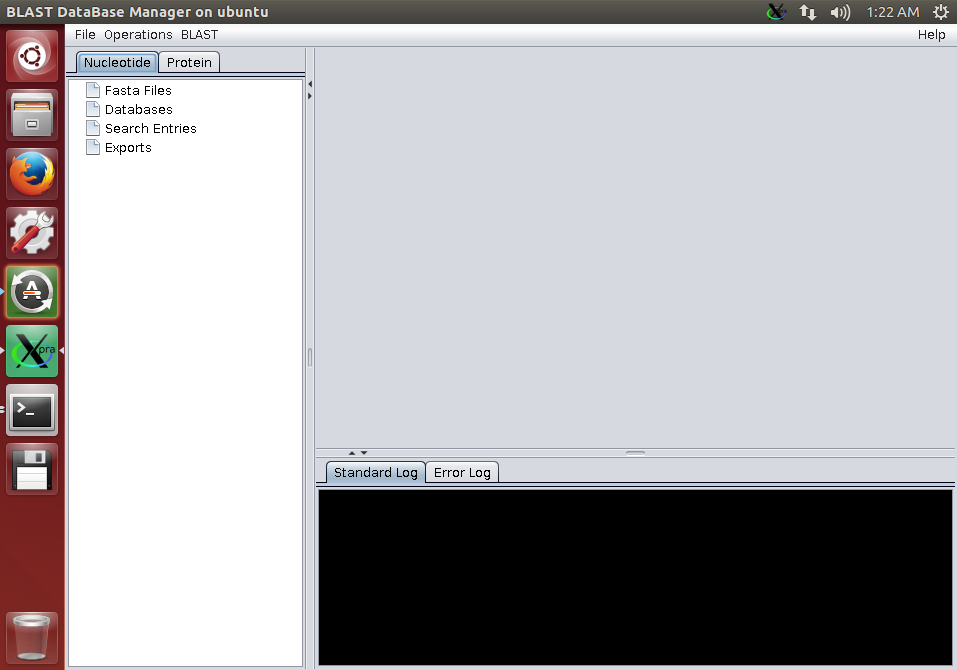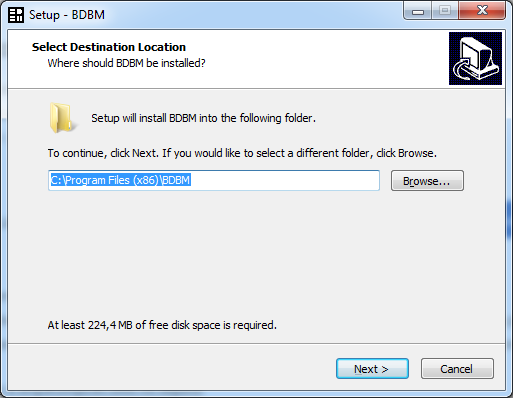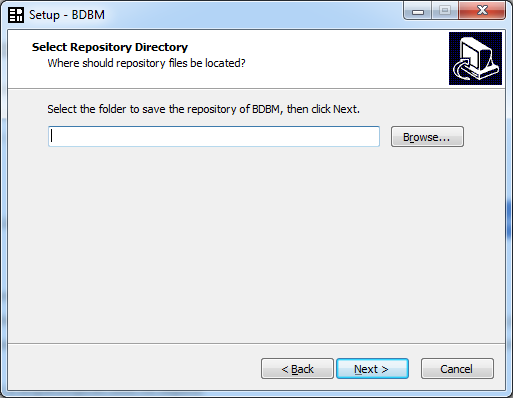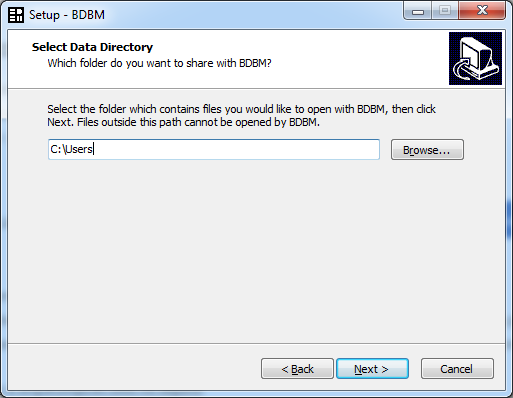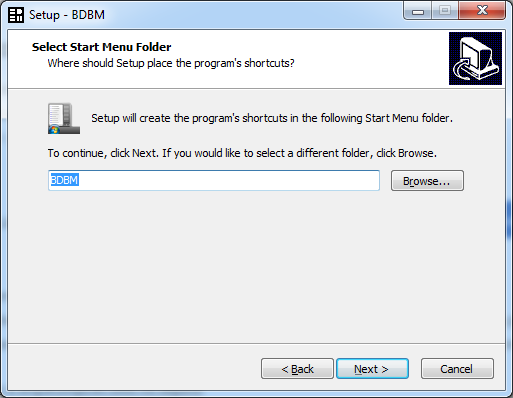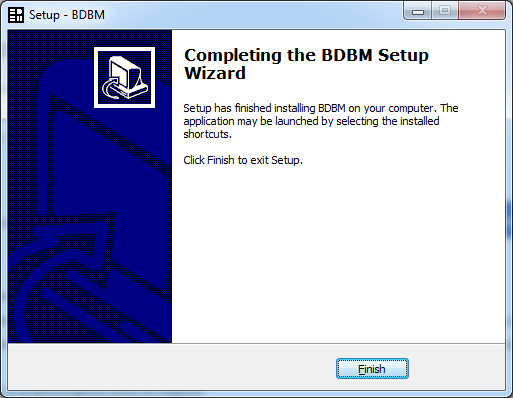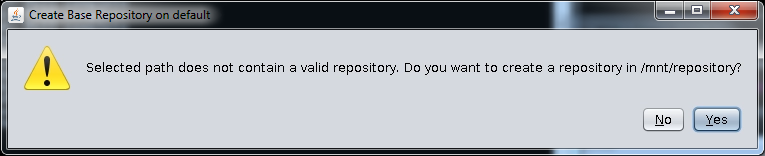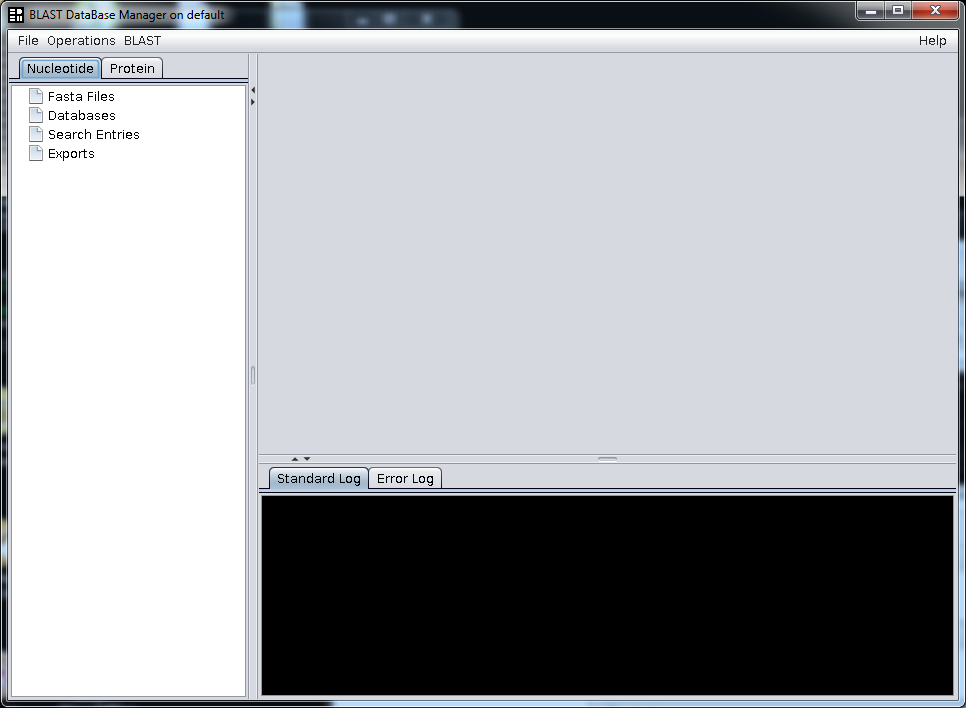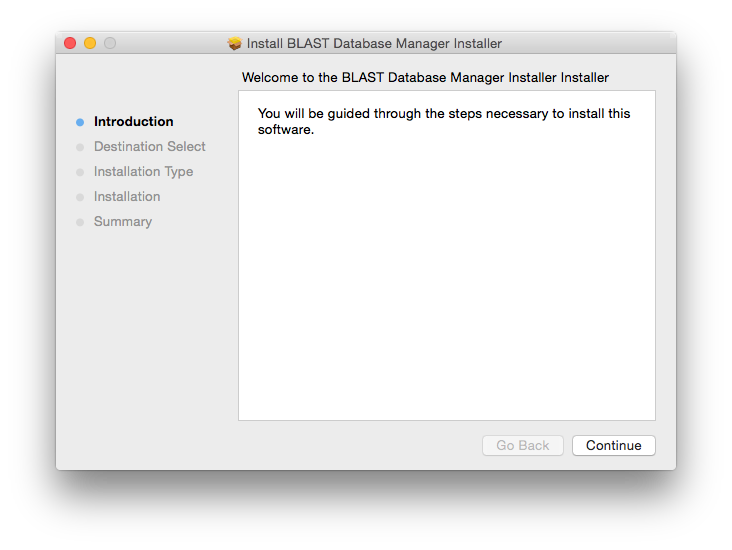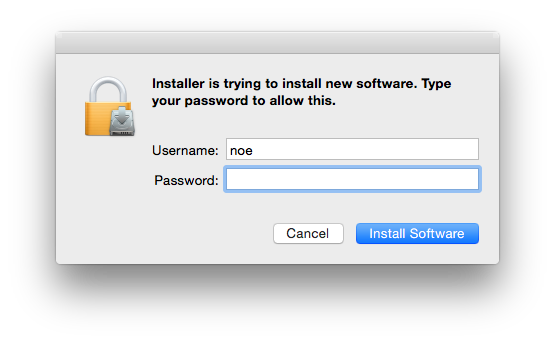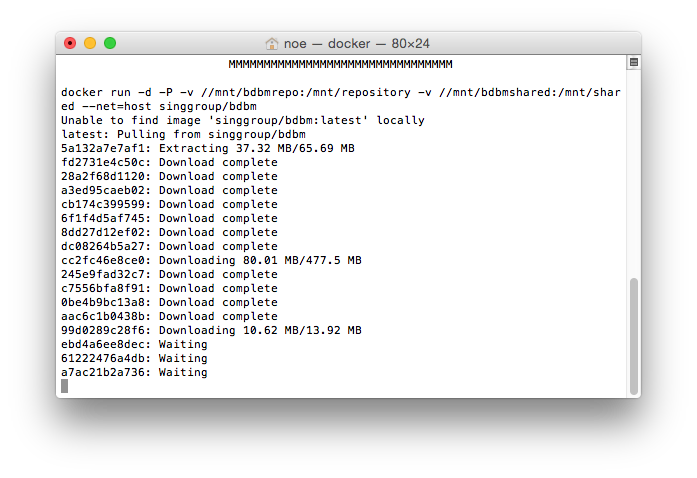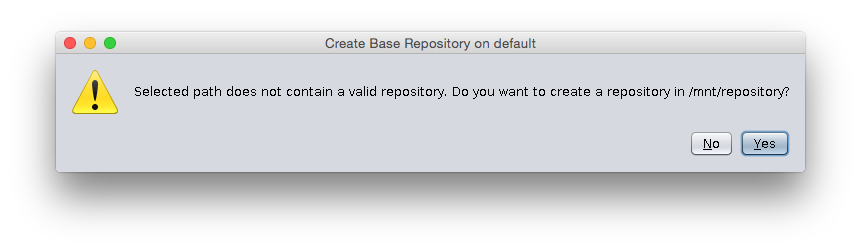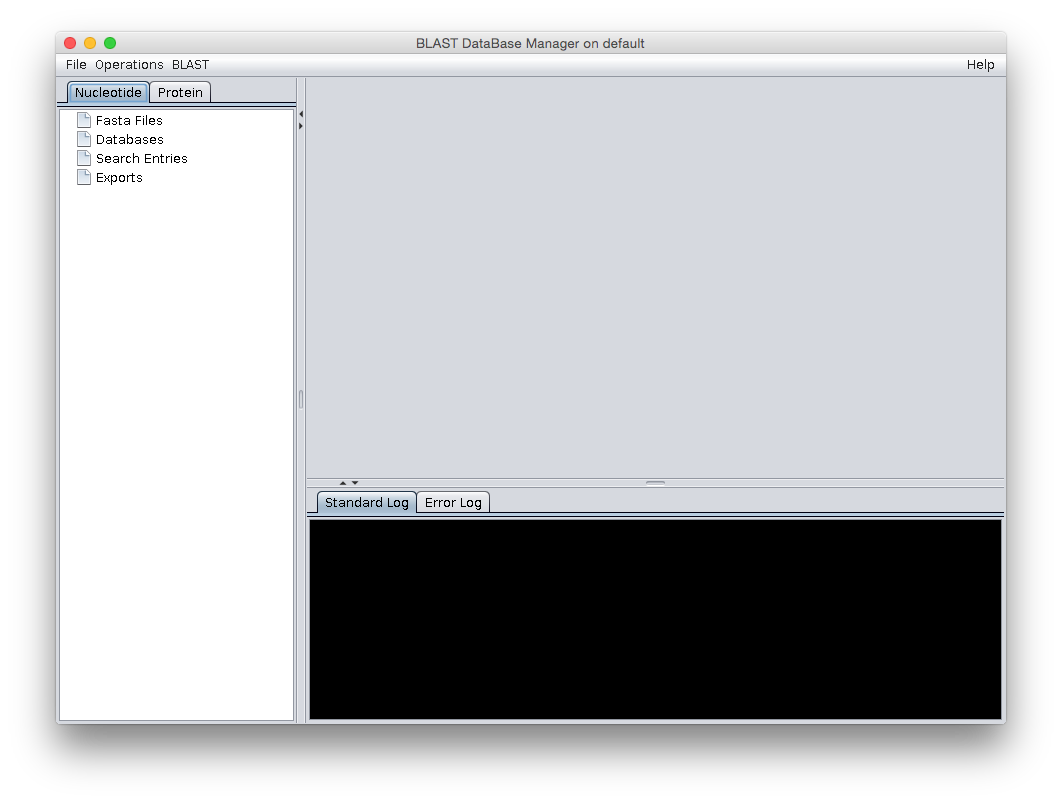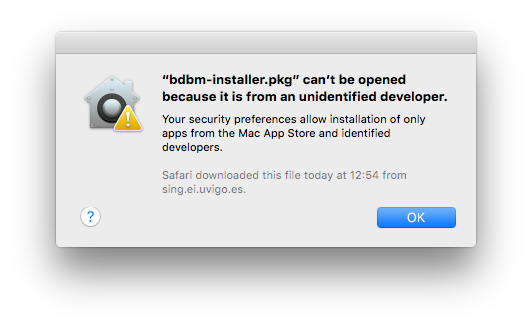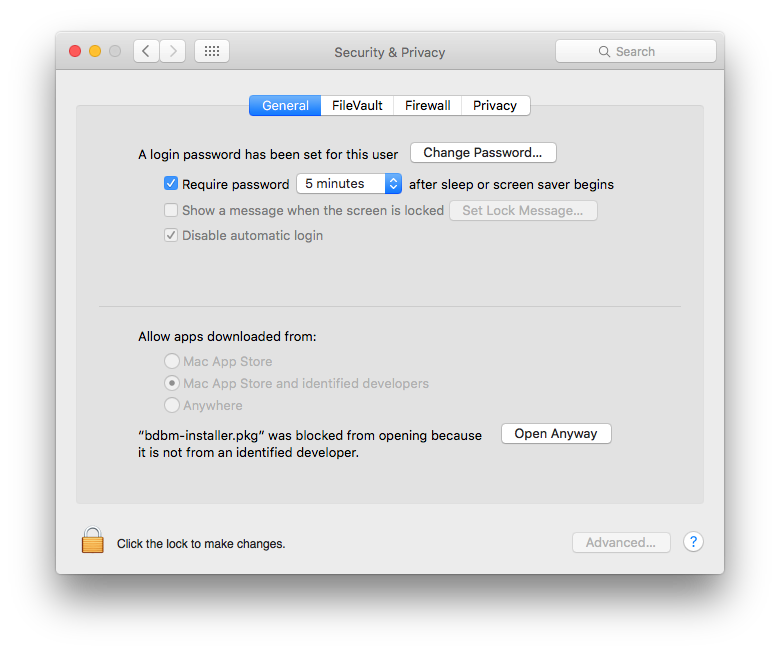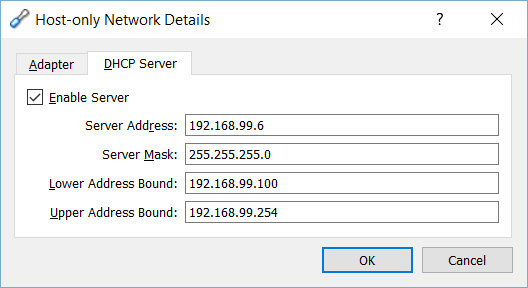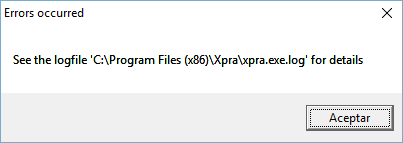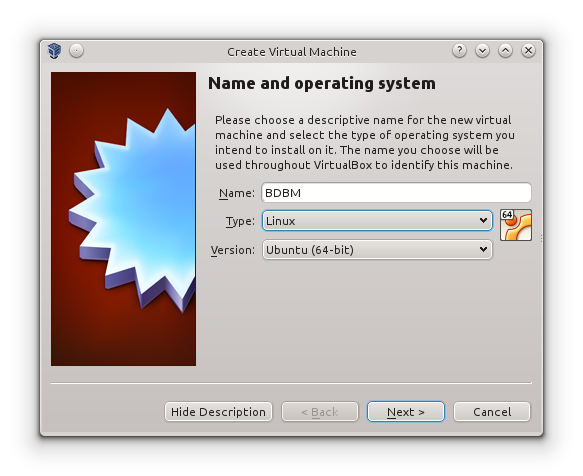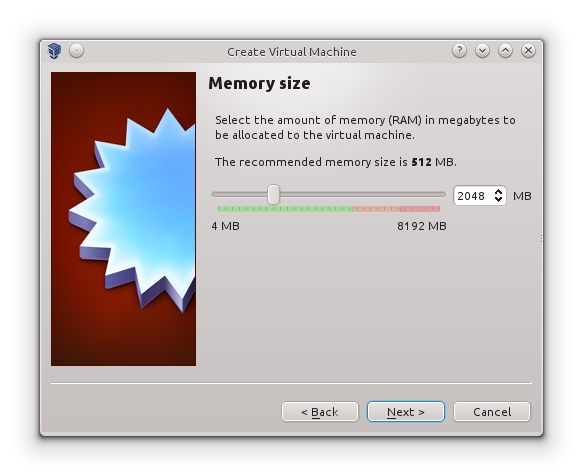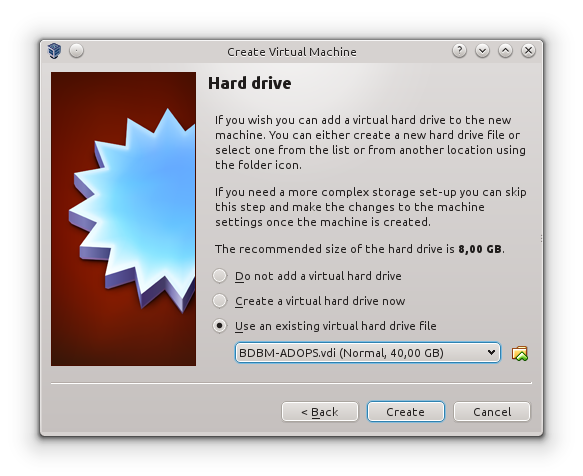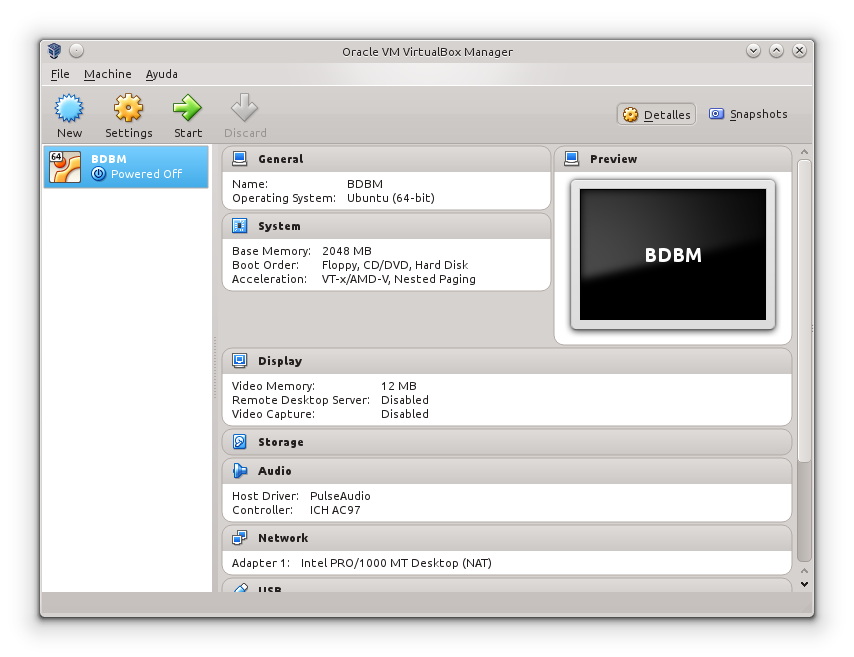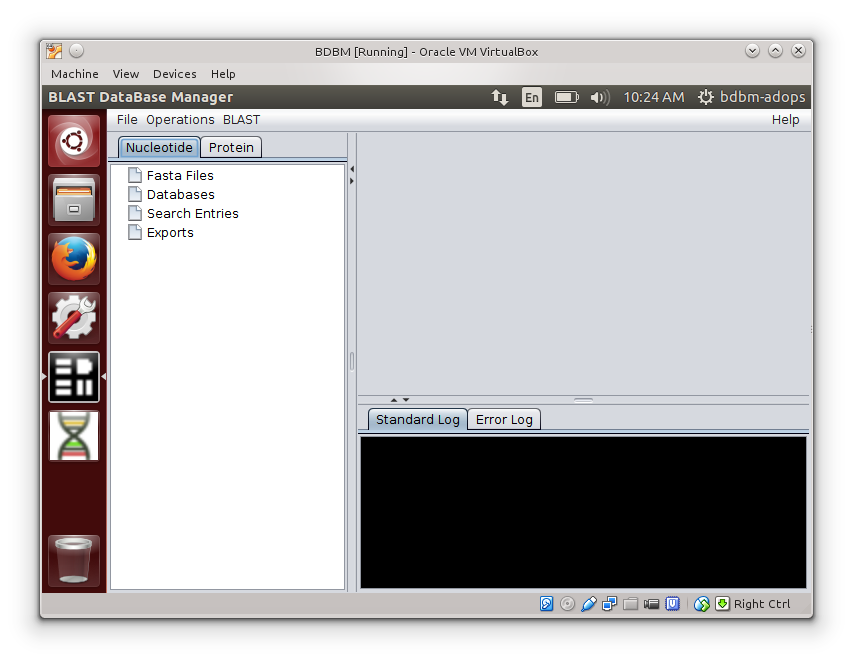BLAST DataBase Manager
BLAST DataBase Manager
Download
- Docker Installer [recommended]: use a docker container to install BDBM and the required tools without worrying about their installation and configuration.
- Local Installer: install BDBM directly in your Linux system.
- Virtual Machine Installer: download a Virtual Machine with BDBM ready to run.
- Source Code: you can also check out the source code to build or create your own BDBM.
BDBM Docker Installer [recommended]
Before installing
Please follow the instructions relative to your Operating System.
This installer will take care of all the BDBM dependencies. Once installed, a BDBM icon will be available in your user interface.
Step 0. Prerequisites
BDBM requires a 64-bit installation regardless of your Linux version. Additionally, your kernel must be 3.10 at minimum. To check your current kernel version, open a terminal and use uname -r to display your kernel version.
Step 1. Download and install
To download and install BDBM, open a terminal and execute this command as root:
bash -c "$(wget -qO- http://static.sing-group.org/BDBM/docker/bdbm-docker.sh)"
Or with sudo:
sudo bash -c "$(wget -qO- http://static.sing-group.org/BDBM/docker/bdbm-docker.sh)"
Step 2. Select a path to share with BDBM
To be able to share files with BDBM, you have to select a path.
The installer will ask you for a path, by default /home will be selected
as shared directory.
Step 3. Select a path to store BDBM repository
BDBM needs a path to store its repository.
The installer will ask you for a path to store BDBM repository, by default /opt/BDBM/repo
will be selected as repository path.
Step 4. First run
Step 5. BDBM
Uninstall
You can uninstall the main dependencies separately. These are the packages that BDBM installs if they are not already available in your system:
- xpra
- docker-engine
If you want to remove all the docker images and BDBM configuration also, issue the following command. This action can't be undone.
rm -rf /var/lib/docker /opt/BDBM
Step 0. Prerequisites
To install BDBM, your machine must have a 64-bit operating system running Windows 7 or higher. Additionally, you must make sure that virtualization is enabled on your machine.
If virtualization is not enabled on your system, follow the manufacturer’s instructions for enabling it.
Depending on your system configuration you may need to pause the antivirus software to install correctly this software.
Step 1. Download
Download BDBM installer from here.
Step 2. Install
Step 3. Select a path to store BDBM repository
Step 4. Select a path to share data with BDBM
Step 5. Select the Start Menu folder
Step 6. Installation of BDBM and its dependencies
Setup will now install BDBM and its dependencies. It can take several minutes to complete.
Depending on the configuration of your Operating System, you may need to accept some alerts and the installation of aditional drivers.
Once the setup has completed, you will not only have BDBM installed, but a fully functional VirtualBox, Docker and Xpra client applications.
Step 7. First Run
BDBM is now ready to start working. You can open it from the BDBM icon on the desktop and also from the Start Menu folder.
The first time it will take a while to start because it has to download the last version available of the BDBM docker image (~600MB) and execute it.
You need to allow the creation of the base repository for BDBM on the first time.
Step 0. Prerequisites
To install BDBM, your Mac must be running OS X 10.11 "El Capitan" or newer.
Step 1. Download
Download BDBM installer package from here.
Step 2. Install
Execute the installer and accept the terms of the installation.
Once the setup has completed, you will not only have BDBM installed, but a fully functional Docker and Xpra client applications.
You will need your admin password to install the software.
Step 3. First run
Open BDBM application from the Applications folder, it will open a Terminal window where you can see the progress of the configuration and the download of the docker image (~600MB).
The first time you need to allow the creation of the base repository for BDBM.
After the creation of the base repository, the application will be ready to use.
By default, BDBM base repository will be stored in ~/bdbmrepo and any file inside /Users will be available to BDBM.
Uninstall
You can uninstall BDBM and the main dependencies separately: Xpra and Docker.
To uninstall them just drag the app from the Applications folder to the Trash.
Step 0. Prerequisites
To install BDBM, your Mac must be running OS X 10.8 "Mountain Lion" or newer.
To install in a Mac running OSX 10.11 "El Capitan" or newer, please follow this instructions instead.
Step 1. Download
Download BDBM installer package from here.
Step 2. Install
Execute the installer and accept the terms of the installation.
Once the setup has completed, you will not only have BDBM installed, but a fully functional VirtualBox, Docker and Xpra client applications.
You will need your admin password to install the software.
Step 3. First run
Open BDBM application from the Applications folder, it will open a Terminal window where you can see the progress of the configuration and the download of the docker image (~600MB).
The first time you need to allow the creation of the base repository for BDBM.
After the creation of the base repository, the application will be ready to use.
By default, BDBM base repository will be stored in ~/bdbmrepo and any file inside /Users will be available to BDBM.
Uninstall
You can uninstall BDBM and the main dependencies separately: VirtualBox, Xpra and Docker Toolbox.
To uninstall them just drag the app from the Applications folder to the Trash.
- Installer can't be opened because it is from an unidentified developer
- Error checking TLS connection
- Some characters are missing in Mac version
- Errors ocurred. See the logfile xpra.exe.log for details
- Client is newer than server
- Errors occurred
Installer can't be opened because it is from an unidentified developer
"bdbm-installer.pkg can't be opened because it is from an unidentified
developer.
Your security preferences allow installation of only apps from the Mac App Store
and identified developers.
In this case, you need to allow the execution of the installer in the system settings: "Security & Privacy". There, click the button "Open Anyway" to launch the installer, or allow apps downloaded from Anywhere.
Error checking TLS connection
Error checking TLS connection: Error getting driver URL: Something went wrong running an SSH command!
This error may happen the first time BDBM is started and is related to the network configuration of VirtualBox. To fix it, it is necessary to check the network configuration in VirtualBox.
Open VirtualBox and go to menu File > Preferences. Then select Network section and go to Host-only Networks tab. Select "VirtualBox Host-Only Ethernet Adapter #2" and edit its configuration. On the DHCP Server tab, DHCP service must be enabled with the following configuration:
- Server Address: 192.168.99.6
- Server Mask: 255.255.255.0
- Lower Address Bound: 192.168.99.100
- Upper Address Bound: 192.168.99.254
Some characters are missing in Mac version
In the Mac OSX version of BDBM there are some incompatibilities with several keyboard layouts like ES-ISO. Some keys may print spaces instead of the character associated to the key. The current workaround is to use another keyboard layout like ES or EN-US.
Errors ocurred. See the logfile xpra.exe.log for details
Errors ocurred. See the logfile xpra.exe.log for details
This error may occur because there are some permission problems in the installation path of Xpra on Windows 10.
The current workaround is to use the shortcut BDBM Viewer available in the Start Menu.
Client is newer than server
docker: Error response from daemon: client is newer than server (client API
version: 1.22, server API version: 1.21).
See 'docker run --help'.
This error may occur when updating BDBM. In this case, you need to upgrade your docker image using the following command:
docker-machine upgrade
Once it finishes the upgrade, you need to restart BDBM virtual machine from VirtualBox or reboot your system.
Errors occurred
Errors occurred: See the logfile 'C:\Program Files (x86)\Xpra\xpra.exe.log' for details
This error may happen every time BDBM is started in Windows and it is related to a permissions problem when starting the Xpra client.
The current workaround is to use the BDBM Viewer shortcut available in the folder BDBM under All programs.
BDBM Local Installer
Step 0. Prerequisites
BDBM needs EMBOSS, bedtools, and NCBI's BLAST, Splign, Compart, ProSplign and ProCompart applications in order to work, so you will have to install them before start with this installation process.
You can find the installation files and instructions of this programs in their respective web pages:
- EMBOSS
- bedtools
- BLAST
- Compart and Splign [Download our recommended compilation from here]
- ProCompart and ProSplign [Download our recommended compilation from here]
Splign warning
On some Linux-based systems there is no libpcre.so.0 file, a library that is required
by Splign. This can be, however, solved by creating a symlink to libpcre.so.3. To
solve this issue quickly, simply go to the directory that contains the libpcre.so.3
file (usually /usr/lib/ or /usr/x86_64-linux-gnu/) and run the command ln -s
libpcre.so.3 libpcre.so.0 (it may require root privileges).
ProSplign warning
ProSplign depends on the libdb-4.6.so library that it is not usually present in recent
Linux distributions. To solve this problem you can link this library to a more recent
version that is more common. Specifically, you can do this with the command ln -s
/usr/lib/x86_64-linux-gnu/libdb-5.3.so /usr/lib/x86_64-linux-gnu/libdb-4.6.so (it may
require root privileges)
ProSplign also requires library libcurl. If it is not present in your Linux
distribution, please install it using your package manager, for example:
apt-get install libcurl3 in Ubuntu/Debian or yum install libcurl
in CentOS/Fedora)
Step 1. Download
Download your BDBM copy from here (3.9MB) and go to step 2.
Step 2. Decompress
Decompress the downloaded file (you will need a ZIP decompressor).
Once decompressed you should have a directory structure like seen in Figure 1.
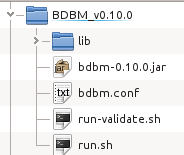
Figure 1. BDBM file structure
Step 3. Launch
Now you are ready to launch BDBM.
On a Linux-based system, double click on the run.sh file. This will launch the
software.
If the run-validate.sh option is used, a verification of the suitability of the FASTA
files present in the /fasta/nucleotides and /fasta/proteins folders that are located in
the specified repository folder (see below) will be performed. For very large files this
takes a long time. Therefore, this option is intended to be used as a debugging tool.
When running BDBM for the first time the user must indicate the location of the BLAST,
EMBOSS, Splign, Compart, ProSplign, ProCompart and bedtools utilities, as well the location
of the repository files. If needed, this can be changed later on.
BDBM Virtual Machine Installer
Step 0. Prerequisites
You need VirtualBox to use the BDBM Virtual Machine. You can find the installation files and instructions of this programs in VirtualBox.org
Step 1. Download
Download your BDBM Virtual Machine copy from here (2.1GB) and go to step 2.
Step 2. Decompress
Decompress the downloaded file (you will need a ZIP decompressor).
Once decompressed you should have a file called BDBM-ADOPS.vdi with is
the virtual machine hard disk.
Step 3. Create a VirtualBox Virtual Machine
Now you are ready to use the BDBM Virtual Machine.
Open VirtualBox and click on the New button. Give a name to your virtual disk and under Operating system choose Linux (the Ubuntu version will be automatically selected). Click on the Next button.
Choose the amount of RAM memory to be allocated to the virtual disk. Choose at least 2GB. Click on the Next button.
Choose the Use an existing virtual hard drive file option and select the
location of the BDBM-ADOPS.vdi file you extracted (by clicking on the icon that
looks like a folder). Click on the Open, Next, and then
Create buttons.
Click on the Start button to run the BDBM virtual machine.
You are now running Ubuntu as a bdbm-adops user. BDBM is installed under the /opt directory, but shortcuts to launch BDBM and ADOPS are available on the desktop left sidebar. Click on top of the BDBM icon to run it.
The Ubuntu virtual disk you just installed is fully functional, including the internet connection, and thus you can download the data from your preferred databases using the Ubuntu virtual disk. Nevertheless, it is possible to get access to the files on the host computer from this virtual disk. If you are using an USB pen, insert the device afterstarting the Ubuntu virtual disk only. Then go to devices (look at the top frame) and select USB devices. Click on top of the name of your USB pen. Your USB pen will be accessible (it may take up to 20 seconds to capture the USB port) under Places.
Virtual Machine Password
Although the virtual machine will automatically log in as the bdbm-adops user when
you run it, if you want to do any operation that requires administrator level permission you
will be prompted to provide a password. In that case, the password that you have to introduce is:
bdbm-adops.
Source code
Source code
 You can download BDBM source from this GitHub repository or you can clone
BDBM project using:
You can download BDBM source from this GitHub repository or you can clone
BDBM project using:
git clone https://github.com/sing-group/BDBM.git
 Local Installer
Local Installer Virtual Machine
Virtual Machine Linux
Linux
 Windows
Windows
 MacOS 10.11+
MacOS 10.11+